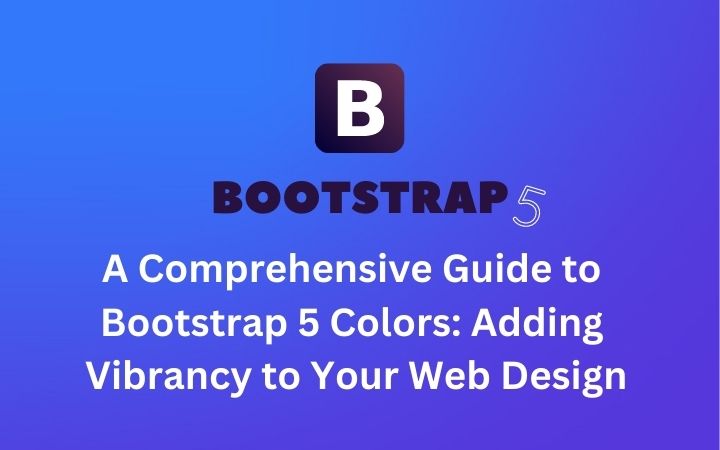Bootstrap, the popular front-end framework, provides developers with a robust set of tools and components to create visually appealing and responsive websites. One crucial aspect of web design is the effective use of colors, which can greatly enhance the user experience and overall aesthetics of a website. In this article, we will explore the various color options offered by Bootstrap 5 and how you can leverage them to create stunning designs.
Understanding Bootstrap 5 Colors
Background on Bootstrap
Bootstrap is a free and open-source CSS framework that simplifies web development. It offers a collection of pre-designed components, such as buttons, forms, and navigation bars, that can be easily customized to fit your project’s requirements.
Importance of Colors in Web Design
Colors play a vital role in web design as they can evoke emotions, create visual interest, and help convey information. By using colors effectively, you can guide users’ attention, establish brand identity, and enhance the overall user experience. Bootstrap 5 provides a comprehensive color system that allows you to customize the look and feel of your website effortlessly.
Default Color Palette
Bootstrap 5 comes with a default color palette that includes primary, secondary, gray, success, warning, and error colors. These colors are carefully selected to provide a visually pleasing and harmonious set of options for your design.
Primary Colors
The primary colors in Bootstrap 5 consist of a range of shades that can be used for important elements and call-to-action buttons. They are designed to catch the user’s attention and create a sense of importance.
Secondary Colors
The secondary colors are complementary to the primary colors and can be used for additional elements, such as secondary buttons or decorative accents. They provide visual variety and add depth to your design.
Gray Colors
Bootstrap 5 offers a range of gray colors that are useful for background elements, text, or subtle dividers. These colors help maintain a clean and professional appearance throughout your website.
Success, Warning, and Error Colors
The success, warning, and error colors are specifically designed to convey different states or messages to the user. For example, you can use the success color for indicating a successful form submission or the warning color to highlight validation errors.
Customizing the Color Palette
While the default color palette in Bootstrap 5 is versatile, you may want to customize it to align with your brand or project requirements. Bootstrap provides a simple way to modify the color variables using Sass.
Using Sass Variables
By overriding the default color variables in Sass, you can create a unique color scheme for your website. Sass variables allow you to define your own primary and secondary colors, as well as modify the existing colors to suit your design vision.
Modifying Primary and Secondary Colors
With Sass, you can easily modify the primary and secondary colors to align with your brand identity. By changing the values of the primary and secondary color variables, you can create a distinct look and feel for your website.
Creating New Color Variants
Bootstrap 5 also allows you to create new color variants by adding to the existing palette. You can define additional colors using Sass variables and apply them to different components or elements within your website.
Using Colors in HTML Markup
Once you have set up your desired color palette, you can start applying the colors to your HTML markup.
Text Color Classes
Bootstrap 5 provides a set of classes that allow you to change the text color. You can apply classes like “text-primary” or “text-success” to specific elements to alter their color.
Background Color Classes
Similarly, you can use background color classes to change the background color of elements. For example, adding the class “bg-primary” to a div will give it the primary color background.
Adding Colors to Buttons
Buttons are an essential part of any website, and Bootstrap 5 offers several options for styling them with colors.
Primary and Secondary Buttons
Bootstrap provides predefined classes like “btn-primary” and “btn-secondary” to style buttons with primary and secondary colors, respectively. These classes automatically apply the appropriate background and text colors to create visually appealing buttons.
Outline Buttons
If you prefer a more subtle look, Bootstrap 5 also offers outline buttons. By adding the “btn-outline-primary” or “btn-outline-secondary” class to a button, you can create buttons with outlined borders in the respective colors.
Button Sizes
Bootstrap 5 allows you to change the size of buttons using classes like “btn-lg” for large buttons or “btn-sm” for small buttons. These classes can be combined with color classes to create buttons of different sizes and colors.
Colorful Alerts and Badges
Alerts and badges are commonly used to draw attention to specific information on a webpage. Bootstrap 5 enables you to customize their appearance using colors.
Styling Alerts
Bootstrap provides different classes like “alert-primary” and “alert-success” to style alerts with various colors. These classes add background and text colors to the alert elements, making them visually distinct.
Customizing Badges
Badges are often used to display additional information, such as notifications or counts. Bootstrap 5 offers classes like “badge-primary” and “badge-secondary” to apply colors to badges, allowing you to highlight important information effectively.
Applying Colors to Navbar and Nav Items
The navbar is a central component in many websites, and Bootstrap 5 lets you customize its colors to match your design.
Navbar Background Colors
You can change the background color of the navbar by adding the
appropriate class, such as “navbar-primary” or “navbar-secondary.” This customization option ensures that the navbar aligns with your chosen color scheme.
Text and Hover Colors
Bootstrap 5 also provides classes to change the text and hover colors of the navbar and its associated items. By applying classes like “navbar-text-primary” or “navbar-hover-secondary,” you can create a consistent and visually appealing navigation experience.
Colorful Forms and Inputs
Forms and input fields are integral parts of many websites, and Bootstrap 5 offers various color options to style them.
Styling Form Elements
Bootstrap provides classes like “form-control-primary” and “form-control-secondary” to apply colors to form elements. These classes change the background and text colors of input fields, checkboxes, and radio buttons, ensuring a cohesive design.
Focus and Validation Colors
When users interact with forms, it is essential to provide visual feedback. Bootstrap 5 includes focus and validation colors for form elements, highlighting them with a distinct color when they are in focus or have validation errors.
Utilizing Color in Cards and Panels
Bootstrap 5 offers components like cards and panels that can be customized with colors to create visually appealing sections on your website.
Card Background Colors
You can use color classes like “card-primary” or “card-secondary” to change the background color of cards. This customization option enables you to create vibrant and engaging card-based layouts.
Text and Link Colors
Bootstrap also allows you to modify the text and link colors within cards and panels. By applying classes like “text-primary” or “link-secondary,” you can ensure that the content within these components aligns with your color scheme.
Responsive Color Classes
Bootstrap 5 provides responsive color classes that allow you to apply colors based on the screen size or device.
Background Color Utilities
You can use classes like “bg-primary” or “bg-secondary” combined with breakpoints, such as “bg-md-primary” or “bg-lg-secondary,” to create responsive background colors. These classes ensure that your colors adapt seamlessly to different screen sizes.
Text Color Utilities
Similarly, you can apply responsive text color classes using the “text-{breakpoint}-color” format. For instance, “text-md-primary” will change the text color to the primary color for medium-sized screens.
Best Practices for Using Colors
While Bootstrap 5 offers a wide range of color options, it is essential to use them thoughtfully and maintain consistency throughout your design. Here are some best practices to keep in mind:
Maintain Consistency
Ensure that the colors you choose align with your brand identity and are consistent across all elements of your website. Consistency creates a cohesive and professional look.
Consider Accessibility
When selecting colors, consider the accessibility aspect of your design. Choose color combinations that provide sufficient contrast and are readable for all users, including those with visual impairments.
Test and Iterate
Always test your color choices on different devices and screen sizes to ensure they appear as intended. Iterate and refine your design based on user feedback and usability testing.
Conclusion
In conclusion, Bootstrap 5 offers a robust color system that empowers web developers to create visually stunning and engaging designs. By leveraging the default color palette or customizing it to fit your brand, you can enhance the user experience and create memorable websites. Remember to use colors strategically, maintain consistency, and consider accessibility to ensure your design appeals to a wide range of users.
FAQs
What is the purpose of Bootstrap colors?
Bootstrap colors serve the purpose of enhancing the visual appeal of websites and creating a consistent and harmonious design language. They can help guide users’ attention, convey meaning, and establish brand identity.
Can I create my own color variants in Bootstrap 5?
Yes, Bootstrap 5 allows you to create custom color variants by modifying the color variables in Sass. You can define new primary and secondary colors, as well as add additional color options to the existing palette.
How do I change the color of a button in Bootstrap?
You can change the color of a button in Bootstrap by applying the appropriate color class to the button element. For example, you can use “btn-primary” for a button with the primary color or “btn-secondary” for the secondary color.
Are there any pre-defined color classes for text in Bootstrap?
Yes, Bootstrap provides pre-defined text color classes that allow you to change the color of text elements. You can use classes like “text-primary,” “text-success,” or “text-danger” to apply different colors to text.
How can I ensure my website’s color scheme is accessible to all users?
To ensure accessibility, choose color combinations that provide sufficient contrast and are readable for all users. Test your design on different devices and consider using tools to check the accessibility of your color choices.